FractoCloud Cloud Reseller Interface (C.R.I.) is designed to manage limits for resellers’ end users, to monitor statistics and the history of resource usage and to modify reseller’s end-user packages limits.
C.R.I. is based on CloudLinux Manager (previously: LVE manager), and for further details you can refer to original CloudLinux documentation.
To access C.R.I.: after log in in FractoCloud Managing Interface, select the Other Functions -> CloudLinux Manager
Under C.R.I. the Reseller has access to the following functionalities:
- Current Usage tab - allows monitoring resellers’ end-users resource usage at the moment;
- Historical Usage tab - allows to control resellers’ end-users resource usage history;
- Users tab - with the list of all resellers’ end-users allows to view and manage all the reseller’s end-user limits;
- Statistics tab - displays the statistics of resource usage for a particular timeframe or particular reseller's end-user;
- Options tab - allows setting LVE Faults email notifications;
- Packages tab - allows managing reseller’s end-user packages limits.
Current Usage tab
The current usage tab provides information on the usage of the following:
- SPEED (All)
- memory (MEM)
- data throughput (IO)(All)
- read/write operations per second (IOPS)
- number of processes (PNO)
- entry processes (EP)
Resource usage data is being refreshed every 10 seconds which is set by default in the Auto-refresh field. You can set Auto-refresh time by choosing the value from the drop-down.
You can refresh the table manually by clicking Refresh now or you can freeze the values by clicking the pause button.
Usage values will not change until the next manual refresh. To unfreeze click on unpause button: the countdown will continue.
The bottom line star in the table displays the total reseller resource usage. It means, that all the usage of resellers’ end-users and of his own is displayed as a summary for each parameter.

Historical Usage tab
The Historical Usage tab allows viewing reseller and resellers’ end-users resource usage history and faults. The list of users can be filtered by Timeframe.
When the reseller’s end-user reaches the limits set by service for the whole FractoCloud plan, this will be displayed on the chart (In this case reseller’s end-user would not necessarily reach his limits set by the reseller. These faults are not displayed on the chart)
On the Historical Usage page the Reseller is also able to see the list of Top 5 Reseller’s end-users (based on resource usage, for the same period as charts/overall usage). Click History in the Actions column to view resource usage statistics for a particular user.
Click LVE Statistics on the top of the Top 5 list to go to the Statistics page to view or manage the rest of the users.

Users tab
The Users tab allows viewing and managing the list of all resellers’ end-users and resource usage limits provided for them. The following limits are available for the resellers’ end-users:
- SPEED
- PMEM
- IO
- IOPS
- EP
- NPROC
The Reseller can filter the list by Username, Domain, LVE ID.

Actions column
Click on the pencil icon in the Actions column to edit limits for a particular user. The following actions are available:
- Click Reset to reset limits to default values.
- Click Apply for Do not limit to set unlimited resources to a user.
- Set values for SPEED, PMEM, IO, IOPS, EP, and NPROC and click Save to save changes or Cancel to close the window.
Statistics tab
The Statistics tab allows viewing resource usage limits statistics.
Statistics table can be filtered by Timeframe, Limit, Top LVEs, LVE approaching limit, Fault LVE.
The following parameters are displayed:
- SPEED per user;
- PMEM usage per user;
- IO usage per user;
- EP usage per user;
- NPROC usage per user;
- IOPS usage per user.
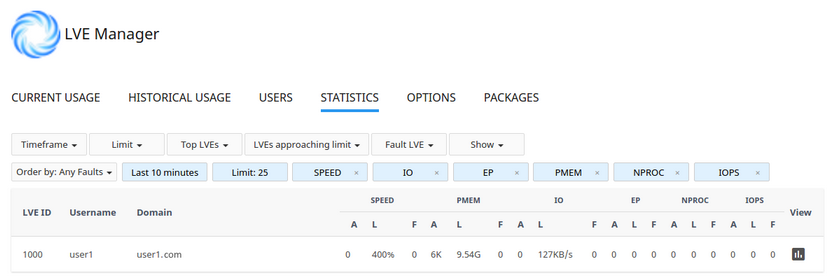
Use the Charts icon in the Action column to view detailed resource usage charts for a particular period of time.
For example, 7 days period chart:
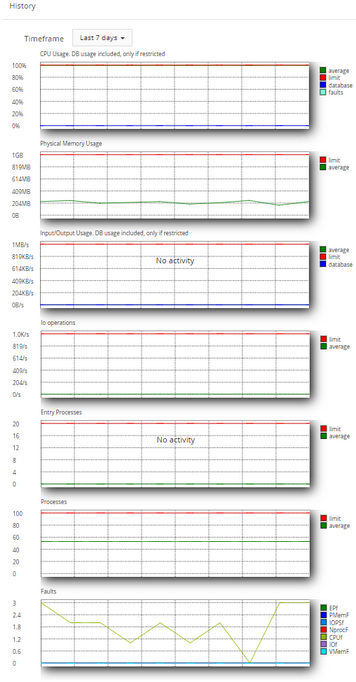
Options tab
The Options tab allows setting user email notifications for resellers’ end users.
In LVE Faults Email Notifications section tick appropriate checkboxes to set the required type of notification.
(Note: users can disable in their Resource Usage plugin email notifications about hitting LVE limits by themselves.)
To allow users to do so, the reseller should enable the Notify Customers and Notify Reseller’s Customers options.
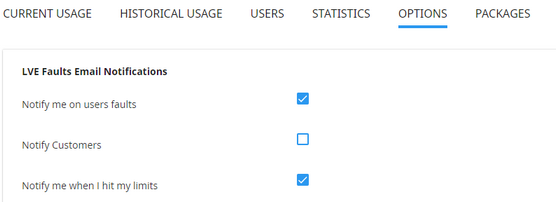
- Notify me on users faults - notify reseller when his users have exceeded limits.
- Notify Customers - notify resellers’ end users when they have exceeded limits.
- Notify me when I hit my limits - notify the reseller when overall resource usage limits are reached.
In Faults to include section tick checkboxes to include particular limits to email notifications.
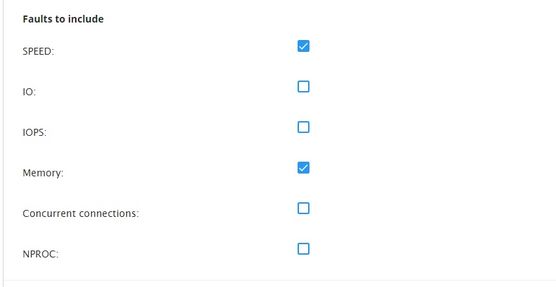
In Minimum number of Faults to notify section enter the number of faults required for the notification to be sent for reseller and customer.
You can also set the reseller notification frequency.
Set the frequency of sending the reseller email notifications in Notify Reseller Every ... days/hours/minutes/seconds section.

Click Save Changes to apply changes.
Packages tab
The Packages tab allows viewing and modifying limits for reseller's packages.

Click the pencil icon in a package row to set the following limits for a package:
- SPEED limit;
- Physical memory (PMEM) (can be set as unlimited by setting 0);
- I/O limits;
- IOPS limits;
- Concurrent connections (EP) limits.
When limits are set click Save to apply changes










